Xplore messaging: Your complete guide


November 10, 2023 · 7 minutes read
Formerly known as Xplornet, Xplore messaging is an online communication platform that offers a variety of services to its users. Whether you're a new user or looking to maximize your usage, this guide is for you.
To access your Xplore messaging, go to the webmail section on the Xplore website.
Once on the homepage, find the link to webmail and click on it. You'll be redirected to the webmail login page. Here, enter your complete email address and password, then click "Login." Once logged in, you can check your messages, send emails, manage contacts, and more.
Email FeaturesYour email address is usually your username followed by "@xplore.ca" or "@xplore.com." If you forgot your email address, you can find it by logging into your Xplore account and checking your profile information.
Xplore recently launched a mobile app for its messaging, called MyXplore. This app offers all the features of the MyXplore browser version, including managing settings such as your username, email, time zone, language, and changing your password.

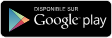
To download the MyXplore app, Android users can visit their MyXplore account via their mobile web browser and receive an invitation to install the app.
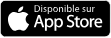
iOS users need to manually install the app by visiting their MyXplore account via Safari and clicking "Add to Home Screen" in settings. To install the MyXplore app on your desktop, laptop, or tablet, check the support page here.
You can connect your Xplore messaging to other email solutions like Gmail using the POP or IMAP protocol. To do this, enter the Xplore messaging server settings in the settings of your other email solution.
|
IMAP Email Server Settings (recommended) |
POP Email Server Settings |
||
| Username | Full email address (including the part after @) | Username | Full email address (including the part after @) |
| Incoming Server | imap.xplore.net | Incoming Server | pop.xplore.net |
| Incoming Port | 993 | Incoming Port | 995 |
| Incoming Traffic Requires SSL? | YES | Incoming Traffic Requires SSL? | YES |
| Outgoing Server | smtp.xplore.net | Outgoing Server | smtp.xplore.net |
| Outgoing Port | 465 or 587 | Outgoing Port | 465 or 587 |
| Outgoing Requires SSL (or TLS if SSL not listed)? | YES | Outgoing Requires SSL (or TLS if SSL not listed)? | YES |
| Outgoing Requires Authentication? | YES | Outgoing Messages Require Authentication? | YES |
In addition to basic email functions, Xplore messaging offers a range of additional features that enhance user experience and increase productivity. Here are some of these features:
These additional features make Xplore Messaging a powerful and versatile communication tool that goes beyond simple email sending and receiving.
If you wish to cancel your Xplore Messaging account, you will need to contact customer service. They will guide you through the cancellation process. Please note that canceling your messaging account may result in the loss of all your emails and contacts, so be sure to back up all important information before proceeding with the cancellation.
Xplore Messaging is a robust and reliable communication platform that offers a multitude of features to help its users stay connected. Whether you're a new user or a messaging veteran, we hope this guide helps you make the most of your experience.